Section 1-Settings: AI Public or Private, Specific URL, Fetch Scripts
This screen is basically a "launch" screen, if you are ready to unleash your website bot to your server. If you are not ready to release your bot, you can keep it private, or only with a specific URL for testing:
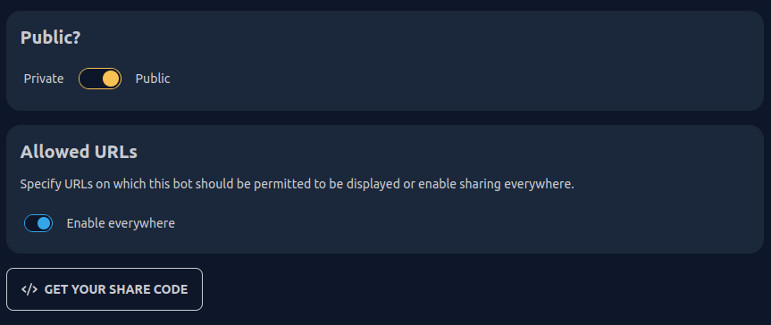
Choose Between Public or Private Chatbot
Perhaps you are not ready to publish your website bot yet, if you need more training to answer your client questions properly, about your business. In this case, you would select "private".
We left it in "Private" mode, until we had done enough training; then we switched it to "Public" mode.
Specific Pages or Publish Bot to Entire Website
You can use the script on a specific page URI, or you can publish to your entire website. You may want to restrict the bot to a specific page for testing responses and training your bot.
If you decide to publish to the entire website, it is probably better to create a "footer" and place the script in the footer. This way you have complete control of your website bot in one single file called the "footer". You may be familiar with PHP that can help you with this programming.
Please note that we have attached a bot to this website ![]() , but it still uses RollerTrol.com as the source.
, but it still uses RollerTrol.com as the source.
Click On "Get Your Share Code" for No-Code Script
If you click on this item, it will reveal 3 completed codes (or scripts) that you can use, depending on how you want to deploy your website bot. These scripts are assembled for you, so you do not need to know anything about them, but the script needs to be inserted either in the "head" of the page, or somewhere in the "body" of the page.
Note that your bot will be slightly different because this is our bot, so the data ID and colors may be different:
- https://www.chatnode.ai/embed/061ae313fee999a4 (this makes it "full screen", filling a page). This is generally used for testing responses, if you need to share it with someone else on your team.
- <script src="https://www.chatnode.ai/embed.js" data-chatbot-id="xxx" data-color-1="#000000" data-color-2="#3093FF" > (this is the script we use, and we have obscured the data ID)
- <iframe src="https://www.chatnode.ai/embed/" width="100%" height="700" style="visibility: hidden; border: none;" onload="this.style.visibility='visible';"> (this creates an "iframe" to put on your page)
A Word About Mobile Phones and Bot Traffic Automation
Please note that we recommend that you remove the "data-open" in the script because this may compromise your mobile phone screen, which a lot of people are using these days (it makes the website bot fill the screen on a phone).
You can also use the interface to turn it off: Settings > Customize > 
Please make sure this is turned OFF if you are using the script like us (see the script we used - second choice above); it will compromise your phone display screen because it fills the screen.
We are of the opinion that it is better to click on the icon ![]() to pop-up the website bot.
to pop-up the website bot.
Bot Management Solution Results: Customer Experience is Enhanced
The most important item about chat bot management is the script that must be embedded in your page somewhere. Without this script, the icon to the bot ![]() will not be displayed.
will not be displayed.
The customer experience will be helped, once the training about your business has been done. We are finding that our chatbot is being used often to automate customer inquiries and messages - even just for getting contact information, so that the client can send us email.
Custom Integration For Your Chatbot Platform
As you will see on the "Integration" page, you will be able to join with other apps and integrate with a growing list of software titles.
Advanced Features: Custom Browser Appearance
The ability to control almost all aspects of the appearance of this website chatbot is very important, but we also found that it gets the links correct too, by training it with the TEXT files. We were surprised that so many bots get this wrong.
SEO In Google Analytics Increases Website Traffic
Just like any page load in your website, you probably want to take advantage of Google analytics to increase readership. You can use Google for this purpose, but don't expect immediate results when they visit your website with search engine crawlers.
We use NeuronWriter for this purpose - it is the best software we have found for SEO.
Contact Us About ChatNode™
We sincerely hope you enjoy our advanced technology products; if you have any questions, please contact us at any time! You can also contact ChatNode™ directly (opens in a new browser tab).
This article in the "settings" series is about getting your SHARING correct (You are here). The next article in the "settings" series is about getting your USER INFORMATION established. If you need to configure your website bot, please follow our guide.
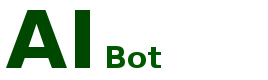
 ChatNode Dashboard
ChatNode Dashboard ChatNode Prompts
ChatNode Prompts ChatNode Sharing
ChatNode Sharing ChatNode User Info
ChatNode User Info ChatNode Customize
ChatNode Customize ChatNode Integrations
ChatNode Integrations ChatNode GPT Versions
ChatNode GPT Versions Background & Mission Statement
Background & Mission Statement Customer DIY Testimonials
Customer DIY Testimonials