Section 1-Settings: Customize Colors and Many Other Items
When you first open the customization screen, this is what is presented:
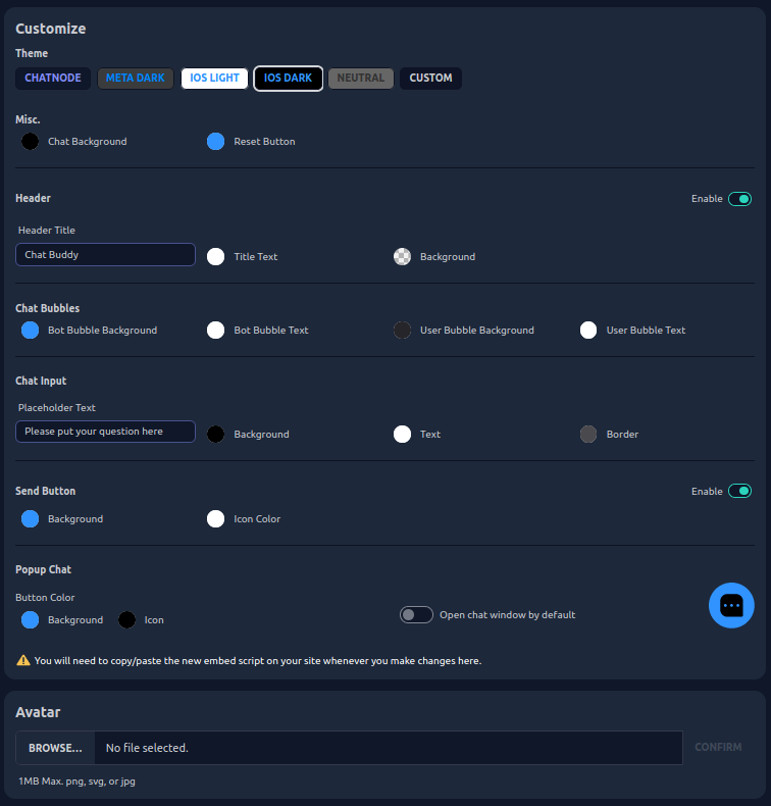
You can make many custom changes, and we will break it down, section by section, to show the individual choices that you can modify.
Website Bot - Change Color Scheme To Help Customer Experience

Do you feel chatbots look bland or stale? Many widgets have default colors that don’t quite align with branding. Inserting personality and visitor appeal into conversations requires customizing color schemes - no coding needed!
Sticking to three or four complementary colors keeps on-brand simplicity. Dark backgrounds present focal points while clean white backdrops have vivid character accents.
You can pick between some pre-constructed themes, or click on the "CUSTOM" button to develop your own theme. We chose "IOS Dark" from among the prefab themes.
Change the Name of Your Bot

You can change the name of the website bot, if the name is enabled. We chose "Chat Buddy", but it could be anything (or none, if the name is not enabled).
You can also change the color of the title text and background. Please note: there is a transparent option.
Change Bot Chat Bubbles: Advanced Features

You can change the color of the bubbles that appear when it is preparing an answer. These are the 3 dots that appear when it is thinking about what to say. Please note: there is a transparent option.
No-code Bot - ChatBot Input

You can change the text of the chat input and the color of the input. Please note: there is a transparent option.
Website Chat Bot - Customize Color of Send Button

You can change the color of the SEND button, or you can eliminate it. Please note: there is a transparent option.
Automate Your Message With Popup Chat

You can change the colors of the pop-up chat and determine if the popup chat is minimized with an icon, or open with full dialog (please see our warning below about this). Please note: there is a transparent option.
You can also enable the bot to open, but we do not recommend this setting, unless you are only concerned with desktop machines and laptops.
Please note that we recommend that you turn this OFF because this will compromise your mobile phone screen. Many people use phones exclusively these days, and the website bot fills the screen on a small phone. It is preferable to minimize the chat bot, if you are wanting to tap into the mobile phone market.
Therefore it is better to click on the icon ![]() to pop-up the website chatbot.
to pop-up the website chatbot.
Please note the warning that you have to change the script (aka code) if you change any of these settings because it also changes the script. Note that we are using the pop-up script at RollerTrol.com™.
Website ChatBot - Choose an Avatar for Your AI Bot
![]()
You can load an avatar (or person) to personalize your bot (this displays an image in the bot), but we did not invoke this option.
Boost Website Bot Traffic - Google Analytics
Google Analytics will increase traffic to your site, and NeuronWriter will increase your page SEO.
NeuronWriter is a very good program for SEO, and we use it constantly.
Contact Us About ChatNode™
We sincerely hope you enjoy our advanced technology products; if you have any questions, please contact us at any time! You can also contact ChatNode™ directly (opens in a new browser tab).
This article in the "settings" series is about getting your CUSTOMIZATION correct (You are here). The next article in the "settings" series is about getting your INTEGRATIONS established. If you need to configure your website bot, please follow our guide.
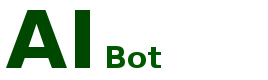
 ChatNode Dashboard
ChatNode Dashboard ChatNode Prompts
ChatNode Prompts ChatNode Sharing
ChatNode Sharing ChatNode User Info
ChatNode User Info ChatNode Customize
ChatNode Customize ChatNode Integrations
ChatNode Integrations ChatNode GPT Versions
ChatNode GPT Versions Background & Mission Statement
Background & Mission Statement Customer DIY Testimonials
Customer DIY Testimonials